ในกรณีที่ใช้ชุดติดตั้งของโปรแกรม EASY-ACC ที่เป็นรุ่น Protection Disk บน Windows 7 - 64 Bits จะมีข้อความแจ้ง "Unsupported 16-bit Application The Program or feature "....." cannot start or run due to incompatibity with 64-bit versions...." ในขณะที่ติดตั้ง Protection ดังรูป
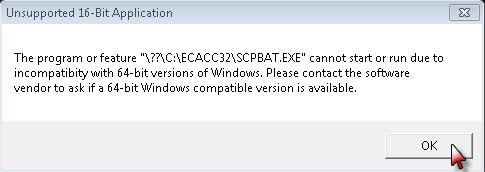
และเกิด Error 0 ตามมา

วิธีการแก้ไข
1.หลังจากติดตั้งโปรแกรมฯ เสร็จเรียบร้อยแล้ว เมื่อถึงขั้นตอนการติดตั้ง Protection ซึ่งจะเกิดข้อผิดพลาดตามข้อความข้างต้น ให้จบขั้นตอนการติดตั้งโปรแกรม และปิดจอภาพทั้งหมด
จากนั้นให้ไปที่ Start > All Programs > EASY-ACC Accounting System > Setup and Tools > Authorization Manager
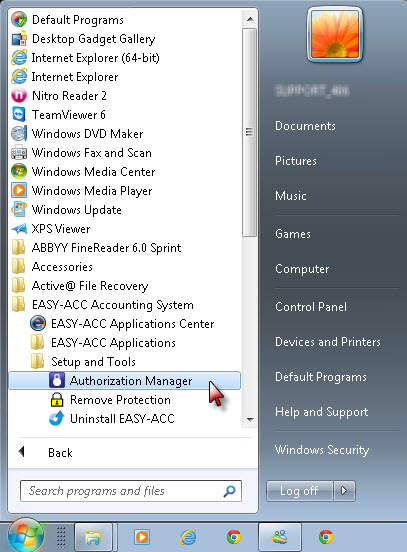
2.ก็จะขึ้นหน้าต่าง Activation Manager ให้คลิกที่ Activate / Install
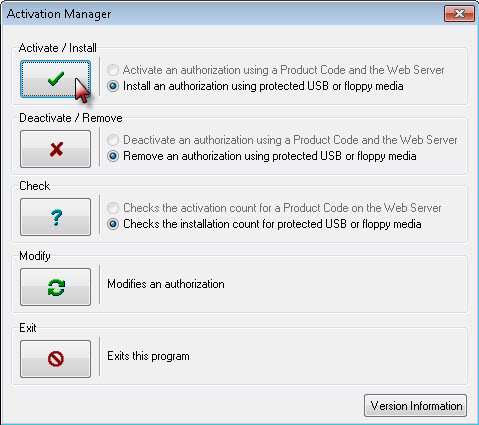
3.จะขึ้นหน้าต่าง Information ให้เสียบ Protection Disk ไว้ แล้วให้คลิก OK
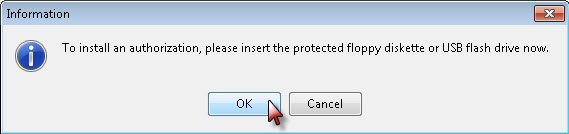
4.ใส่ชื่อโปรแกรมที่ต้องการจะติดตั้งลงไป โดยคุณจะต้องใส่ชื่อโปรแกรมตามที่กำหนดไว้ในตารางดังนี้ เสร็จแล้วคลิก OK
| รายละเอียด | ชื่อไฟล์ |
|---|
| โปรแกรมระบบบัญชี EASY-ACC ชุดรวม | BSFTECW1 |
| โปรแกรมบัญชีแยกประเภท | BSFTGLW1 |
| โปรแกรมสินค้าคงคลัง | BSFTICW1 |
| โปรแกรมเจ้าหนี้และค่าใช้จ่าย | BSFTAPW1 |
| โปรแกรมลูกหนี้และรายได้ | BSFTARW1 |
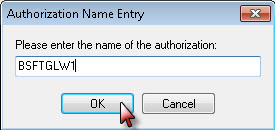
**ตัวอย่าง โปรแกรมบัญชีแยกประเภท = BSFTGLW1**
5.ระบุตำแหน่งของไดร์ฟที่แผ่น Protecion Disk ติดตั้งอยู่ แล้วคลิก OK
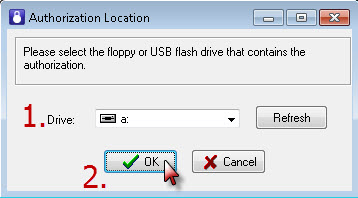
6.หน้าจอ Special Options ให้กด OK เพื่อเริ่มทำการติดตั้ง Protection
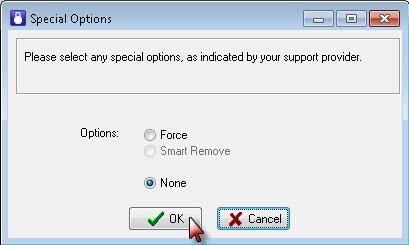
7.หลังจากติดตั้งเสร็จเรียบร้อยแล้วจะขึ้นข้อความดังรูป
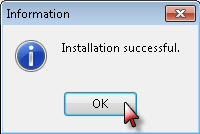
หมายเหตุ 1.วีธีการตรวจสอบสิทธิ์ในการใช้งาน ที่นี่
2.ในกรณีที่เป็น Windows 7 (64-bit) ต้องการถอนสิทธิ์ ที่นี่
3.ถ้ายังไม่สามารถติดตั้งโปรแกรมฯ ได้ให้ติดต่อฝ่ายบริการ 0-2971-4444

